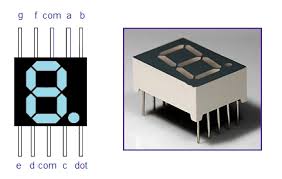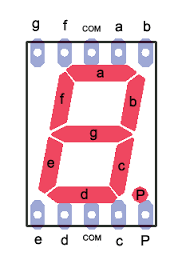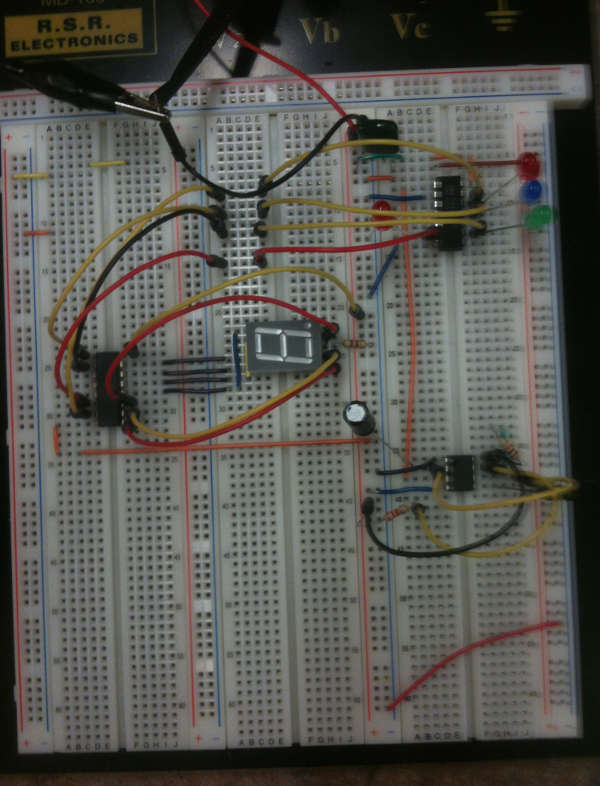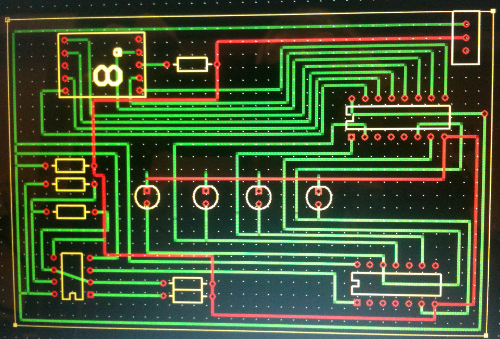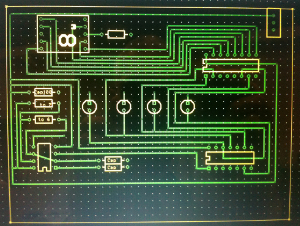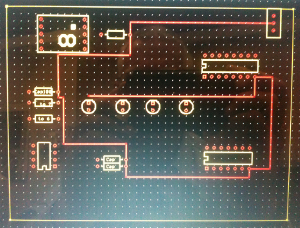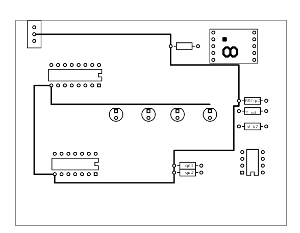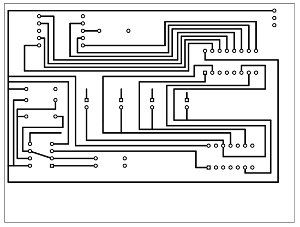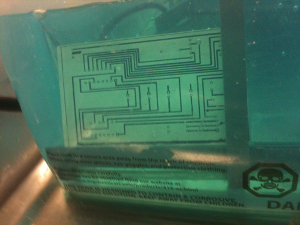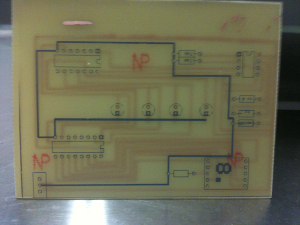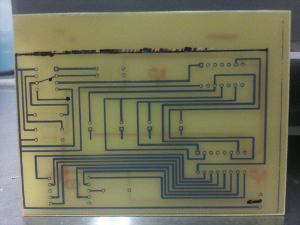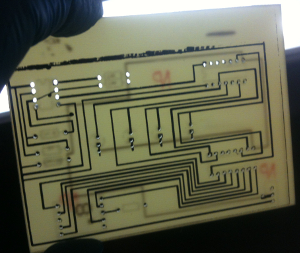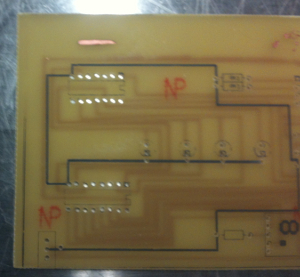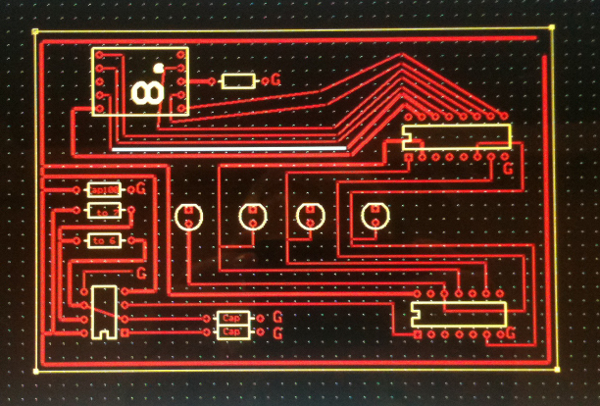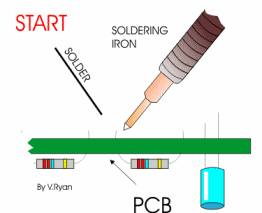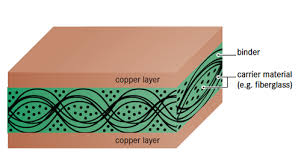This will be a set of step-by-step, illustrated instructions on how to move from the software of a PCB (printed circuit board) to the point where you’re ready to assemble the components on it. It includes design of the stencil, etching, drilling and cleaning. I do this in part to show what I’m doing this summer, and in part as a reference for people who are preparing their PCBs for the first time.
- Transfer the design to stencil
Most software produces a trace design that looks something like this (this was my design for a binary counting circuit from 0-15):
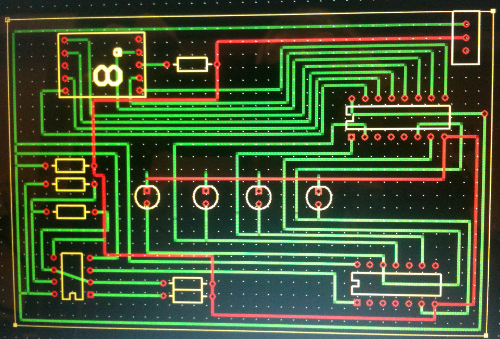
While pretty, it’s not usable because it has too much information. This design is for a 2-sided PCB. The red are the traces that will go on the top side, and the green are the traces on the bottom side. The yellow is the silkscreen layer, which you typically combine with the top side. Most programs will let you separate out the two sides with traces. Here are what mine look like:
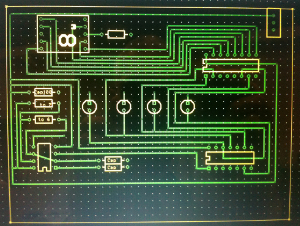
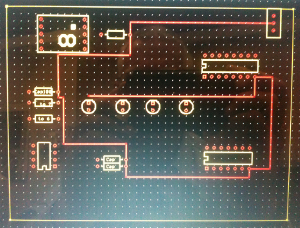
Once you get them to this point, you can print them to PDF with an appropriate driver. They will appear as black and white stencils, looking something like this:
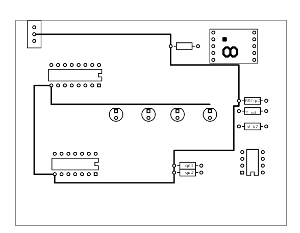
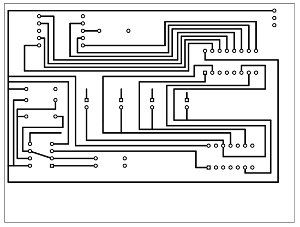
The stencils will mask the copper where it’s dark (those will be the traces and the pads) and will exposre the so that the etching solution can eat away the exposed copper layer and you will get nice traces where it’s masked.
- Clean the copper on the PCB
The problem with getting the stencil to stick to the copper plates is that the plates need to be really clean. So first we sand them with extremely fine sandpaper. You get a lot of copper dust; you can see it in the picture below on my gloves. We then wash the boards with acetone followed by isopropyl alcohol. In my day in the chem lab, isopropyl alcohol was just isopropyl alcohol. Now it’s known as IPA. For a moment I wondered why we were coating clean copper plate with a highly-hopped ale until I figured out that was a different IPA. As I often remind my students, context is everything.

- Press the stencils firmly onto the cleaned copper
You should already have trimmed the stencil to fit the board. Here’s what the cut-out stencils look like:

I used the lower right corner of the top side for my alignment, making sure I had a good fit and then ensuring that the back side lined up tightly with the top side, remembering that because you’ve flipped the plate over, you need to align it with the lower left side of the bottom plate.
- Use the heat press to transfer the stencil
We found that heating the PCB in the heat press to 325° was about the right temperature for a good transfer. We also learned through sad experience that you have to lower the heat press very slowly so that you don’t blow the stencil paper off. Very, very slowly. Then heat for 5 minutes. Below are pictures of the heat press, at left when it’s pressing down, and at right where you’ve swung the press to one side to insert your PCB and the stencils:


- Fill in any gaps that the stencil didn’t cover
You should get a nice transfer, but occasionally you don’t. My outer power trace didn’t transfer too well. Sharpies to the rescue! It turns out that sharpies do a perfectly acceptable job of masking the copper from the etching solution. My outer power trace barely came through, so we darkened it with a Sharpie. I’d use a ruler next time, because the finally trace was more ragged than I’d like to appear. (It was far enough away from the other traces that it didn’t matter, but there were other traces where a ragged trace would have been disastrous.)
NOTE FOR PRINTMAKERS: the “etching” one does in preparing PCBs is actually the opposite for what’s done in fine-arts etching. There, the entire plate is covered, and the cover is scratched with an etching needle. The etching solution bites the plate where it’s exposed, and the ink is forced into the etched grooves and transferred to the paper. It’s like a photographic negative, for those of you who remember traditional photographic technology. The etching of a PCB is more like preparing a woodcut, linocut, or wood engraving, where the white space is cut away and the remaining part of the block on the surface gets the ink and makes a positive transfer to the paper. The PCB is similar, except that there’s no transfer, only the remaining trace after the rest of the copper has been eaten away by the etching solution.
Here’s what they look like after the heat press:


Note that the trace on the top right looks a little ragged. That’s where we drew more cover with the Sharpie by hand. Using a ruler would probably have resulted in straighter, neater-looking traces.
- Etch the plates
The masked PCB is placed in an etching solution, which will dissolve the thin layer of copper on the board where it’s exposed and will leave the masked sections as traces. It is more complicated than fine-arts etching, where eave the masked sections as traces. It is more complicated than fine-arts etching, where you only have to worry about biting (etcher’s term for etching) one side of the plate. Here, you are biting both sides of the plate, so you can’t simply put it on the bottom of a tray and cover it with etching solution. Instead, you have to expose it vertically.
We used a t-frame that you can see in the picture below on the right. I don’t particularly like it, because the plate rests at an angle and is supported at places other than the edges. The t-frame can therefore cover parts of the plate where the copper is supposed to be dissolved. I think this design came about because it gave the etchers a place to hang and air hose to bubble water up through the etching solution. (In the picture at the right, you can see the aquarium pump (the black thing sitting on top of the tank cover.) If you don’t bubble air through the solution, bubbles can form where the etching solution dissolves the copper. Once a bubble forms, it prevents the etching solution from attacking and dissolving the copper as it’s supposed to do. Bubbling air through the solution pushes the bubbles off the plate and permits the etching to continue.
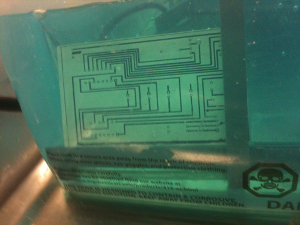

By the way, the blue color in the solution is typical of dissolved, oxidized copper. We use ammonium persulfate as the etching agent (not as fast as sulfuric, nitric, or hydrochloric acids, but it doesn’t have the nasty fumes that those acids do), so I’m assuming that we’re seeing a buildup of copper sulfate in the solution.
We typically etch PCBs for 30 minutes. It usually isn’t enough, and etch PCBs for 30 minutes. It usually isn’t enough, and you have to keep a very close watch on the etching solution from that time on. There were some copper smudge remaining on my PCB which took another 6 minutes to dissolve. I perhaps removed the plate a couple of minutes early, since there were other smudges that hadn’t been dissolved, as you can see in pictures below. However, I was more concerned about undercutting the traces if I didn’t remove the plate. (Undercutting is having the etching solution attack the masked traces from the side as it dissolves the unmasked copper. Some undercutting is inevitable. Indeed, if you leave a PCB in an etching solution for hours, you will probably have little copper remaining on the PCB. Once the etching solution has dissolved the unmasked parts of the PCB, it will attack the exposed sides of the traces and dissolve them. Vigilance is always necessary!
- Wash the PCB with water.
When the etching is finished, you have to wash the PCB really fast to make sure that you get the etching agent off. Otherwise, etching on your traces continues. Not a good thing!
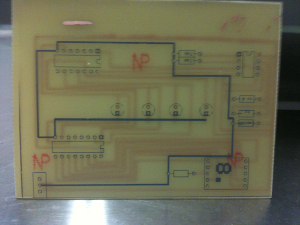
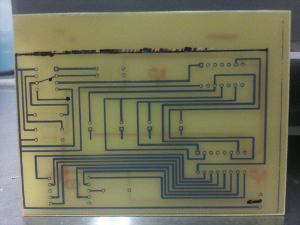
Again, you can see that the top trace on the bottom side (right-hand picture) is rather ragged. But there’s copper there, so practicality triumphs over aesthetics.
You could remove the mask at this time. However, the mask gives some protection to the surrounding copper for the next step: drilling.
- Drilling the holes for the components
The PCB won’t work until you solder the resisters, capacitors, relays, integrated circuits, and all the other modern electronic wizardry that makes our age possible. To solder them on, you need to drill holes through the pads so the legs and prongs can fit through. Kits come with pre-drilled PCB. If you design your own circuits rather than using a kit, you have to drill them yourself. There’s a picture of John at the top of this entry drilling away. Same skills you used in wood shop or metal shop if your school had shop classes, except that the drill bits are really, really small.
José took the following picture of me, which is one of many reasons I rarely post pictures of myself here. I was concentrating on the drilling, not on looking mean or mad. The picture on the right shows the drilling set-up, with a small pile of fiberglass dust where the hole was drilled:


In the end, your holes should line up with the stencil:
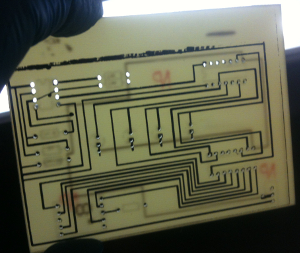
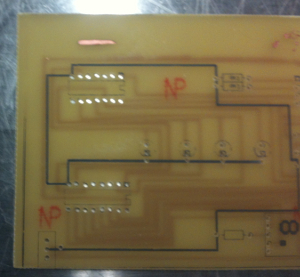
- Remove the stencil.
You’re just about done, but you now have to remove the stencil. Go to the wet lab and remove the stencil, first with acetone, and then rinsing with isopropyl alcohol. Copper oxidizes really fast, which reduces conductivity, so if you’re not going to be soldering immediately, store your PCB in an airtight plastic bag until you’re ready to use it. Here is what the front and back of mine looked like after I was finished:


Next: soldering the components. (It will be a couple of weeks before I post anything on that, because I’ll be in Kansas City while my PCB is sitting in the lab in Pasadena.)